The NRE uses the same license key and permissions as our NumXL add-in. To run your custom application on a given machine, you'll first need to acquire a NumXL license key and configure the NRE to use it.
License Configuration
The NRE include a text file called "NumXL.lic". This file is used to store license keys and their activation codes for one or more machines. Now let's open this file and examine one machine account:
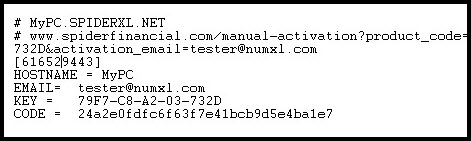
The machine is designated by a unique identifier called "HostId", and is used as the section name in the license file. To query your current machine ID, open the command line window and change the directory to the NRE folder. Now run the utility program "MachineId.exe":
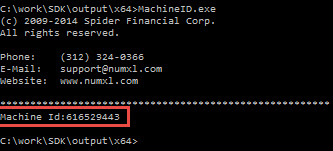
The program will generate a unique Id for your machine. Use this number and create a new section for this machine.
1. License Key
Whether you are testing out SDK or permanently using it, you'll need to acquire a valid license key.
-
- For a trial license, you may use one issued for our add-in, or contact our support staff (support@numxl.com) for a new one.
- To purchase a license key, please go to our website and place an order for NumXL product. Upon completion, a new key will be generated and sent to your email.
Keep in mind that the license key is associated with the email address used to place the order (or request the trial key). This email is important for future communication, renewals and account activation.
2. Activation Code
To unlock the functionality of NRE, you will need to activate the license key on this machine. To do so, copy the following URL into your internet browser address:http://www.spiderfinancial.com/manual-activation?product_code=31223-200-163
Now, copy the HostId (Machine Id), the license key and your email address into the online form and click "Submit".

The online form (i.e. manual activation) will return the activation code. Copy the activation code to the clipboard and paste it into the “NumXL.lic” file.
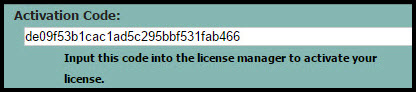
3. Verify the Licensing Settings
The NRE comes with few utilities programs that we can use to ensure proper setup of the license settings for your machine.
LicenseKey.exe
Open the command window and change current directory to the output path of your NRE:
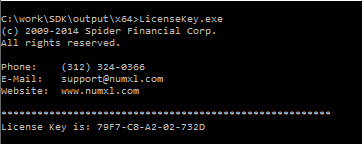
Assuming the license key and activation code are entered correctly, the program will display the license key string (see above).
Smoothing.exe
Smoothing.exe conducts a series of tests for license settings and different smoothing functions.

